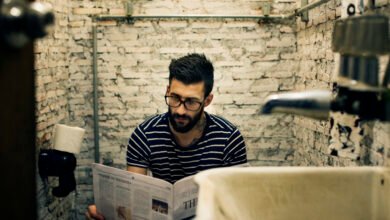Why do my thinkscript labels turn black sometimes

Why Do My ThinkScript Labels Turn Black Sometimes?
ThinkScript, the powerful scripting language used in the ThinkorSwim platform by TD Ameritrade, allows traders to customize their charts and indicators with labels. However, many users have experienced the perplexing issue of their ThinkScript labels turning black unexpectedly. This article explores the reasons behind this phenomenon and provides solutions to help you maintain your label visibility.
Understanding ThinkScript Labels
ThinkScript labels are graphical elements that display information, such as price levels, indicators, or any custom text, directly on your chart. They are designed to enhance visual clarity and provide real-time insights, allowing traders to make informed decisions.
Common Reasons for Labels Turning Black
- Background Color Changes:
- The most frequent reason for labels turning black is a change in the chart’s background color. If the background becomes darker, the default label color might blend in, making it appear invisible.
- Label Color Settings:
- In ThinkScript, users can customize label colors. If the label color is set to black or is derived from a condition that results in a black label, it will turn black. Ensure that your script doesn’t inadvertently set the label color to black based on certain conditions.
- High Contrast Mode:
- If you have enabled a high contrast mode in your ThinkorSwim platform settings, it can affect how colors are displayed, leading to labels appearing black.
- Incompatible Color Schemes:
- Sometimes, switching between different color schemes in the platform can cause labels to turn black if the new scheme doesn’t support the previous color settings.
- Script Errors:
- Errors or bugs in the ThinkScript code can cause labels to malfunction. If a script isn’t executed correctly, it might default to black or not display the label at all.
- Performance Issues:
- High CPU usage or memory issues on your device can cause graphical elements, including labels, to render incorrectly. This may lead to unexpected color changes, including turning black.
How to Fix Black Labels
1. Adjust Background Color
- Go to your chart settings and check the background color. If it’s dark, consider changing it to a lighter color to ensure better contrast with your labels.
2. Modify Label Color Settings
- Review your ThinkScript code for any conditions that set the label color to black. Adjust these conditions to use a different color based on your preferences.
3. Check High Contrast Settings
- Navigate to the platform settings and disable high contrast mode if it’s activated. This should restore the original colors.
4. Revert Color Schemes
- If you’ve changed color schemes, consider reverting to the previous scheme that worked well for your labels. Test various schemes to find the most compatible one.
5. Debug Your Script
- Review your ThinkScript code for any errors. Utilize the ThinkorSwim platform’s debugging tools to identify and fix any issues that might be causing the labels to malfunction.
6. Optimize Performance
- Close any unnecessary applications and ensure your device has sufficient resources. Restarting the ThinkorSwim platform may also help reset any graphical glitches.
Conclusion
Experiencing ThinkScript labels turning black can be frustrating, but understanding the underlying causes can help you troubleshoot effectively. By adjusting background colors, modifying label settings, and ensuring optimal performance, you can maintain the visibility of your labels and enhance your trading experience on the ThinkorSwim platform. If the problem persists despite these solutions, consider reaching out to TD Ameritrade’s support for further assistance.